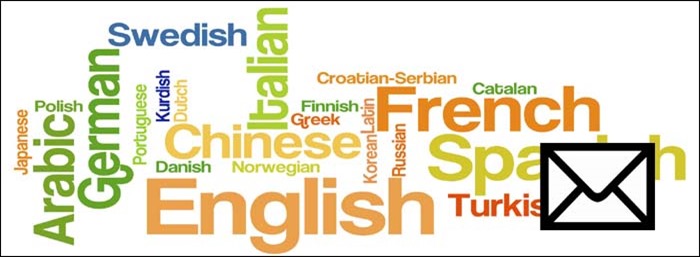You can change your computer Language easily. If you want to read and write content in your PC in your own language then, you can change it easily. Language is a very Important Part of communication and if you want to share your thoughts in your own language you can also do it. Everybody want to use computers in their own languages and it is very useful for every user because in our own language we can understand computers very well. So in this post I Will you how you can change your computer language by some easy steps.STEP 1:
Click on Start button and go to the control panel or You can Search for Control Panel. After go to the control find and double click on Region and Languages or Language in Windows 8 or windows 8.1
STEP 2:
Click on add Language button in the opened window and now choose your language in the available languages and then click on add language button that’s it. Now you are ready to use your PC in your own language now you can read and write content in your language.
HOW TO WRITE IN YOUR LANGUAGE
Now when, Your PC is ready for using in your own language, I think you will want to write content in your own language but you have no any knowledge how you can use your own language for writing, I have a solution that how you will be able to write your post or content in your own language. Just open your software where you want to write something and then press Windows Logo Key and Space Bar both at a time and then choose your language for write content. Or you can use a software that related to the typing.
Now you can write everything in your own languages. Language is a very important part of Communication and we know that English is very popular Language in all over world. But everybody want to know anything in their own language so change your language and start making you content. Thanks for reading this post, if you have any question please comment.