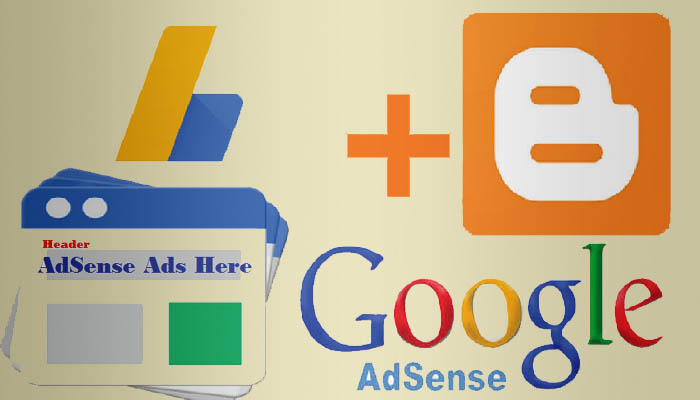You have to use Google Drive because Google Drive provides us free storage up to 15 GB and many more other options such as creating spreadsheets, Presentations, and documents, and we do to save our documents or to save our photos. But do you know that you can put your Google Drive folder on your website and share that folder with anyone? If not, then today’s post, we will tell you how to do this work.
Let’s say that you have saved some files in your drive, which you want to share with someone but if the number of files is more than one then you have to share all the files one by one. Now if you have a website or blog, then you will have enough time to share each file. Because first, you will share them from Google Drive, then you will need to create a link or frame for them so that your users can reach to those files and access them. But if you share the entire folder you can save your time. So let’s know how to share Google Drive folder on your website or Blog.
For this, first, you have to select and then share the Google Drive folder on Google Drive. After that, you will have to copy the sharing link which will look something like this.
https://drive.google.com/open?id=YOURID
Here you will need to replace YOURID with ID of the shared folder, which you have to copy from sharing the link.
Here you can show your files in two types of layouts on a website’s page, a list view and another grid view. If you want to show your files in the list view then copy the below code and paste it into your web page or blog page and if you are using WordPress then you need to paste this code the page or posts. In the post or page of WordPress, you need to paste this code into the text editor.
<Iframe src = "https://drive.google.com/embeddedfolderview?id=YOURID#list" width = "700" height = "768" frameborder = "0"> </ iframe>
After pasting this code, you have to type the id of the file instead of YOURID. You can now publish this page or post. Through this code, your files of the Google Drive folder will appear in the list view.
Now if you want to show your Google Drive folder in the grid view That is, if the files inside the folder of Your Google Drive are displayed in the grid on your website, then you can use the code shown below on your website.
<Iframe src = "https://drive.google.com/embeddedfolderview?id=YOURID#grid" width = "700" height = "768" frameborder = "0"> </ iframe>
If you want to make its size smaller So instead of the width and height you can give any size according to which your iframe will be the size.
This way you can put Google Drive folder on your website. I hope you have fully understood this, but if there are any questions or suggestions then tell us through the comment section.