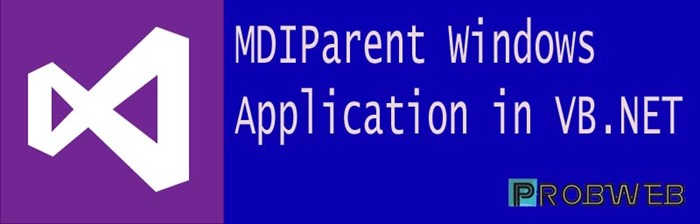If you are a software developer and want to make a single view viewable windows application by using visual studio vb.net then you are in a right place. In this post I will tell about how you can make a
MdiParent windows form application by using vb.net. This is a very simple if you know some coding of vb.net. So now lets begin to crate a MdiParent Windows form application step by step.
STEP 1:
Open Microsoft Visual Studio on your computer and create a new project under visual basic section, choose a name for your project and then click on OK button now wait for a few time when the windows form will be appear in your Microsoft visual studio.
STEP 2:
After creating a new windows project you will be see a blank form application this is your first form of you application so if you run your project by clicking on debug icon this form will be run or if you want to change your default windows form then you can change it by clicking on solution explorer and then right click on your project and choose your default windows form in your application settings.
STEP 3:
Now click on properties of your windows form here you will see all the settings of your form, in this property window you will be see an option with the name MdiParent and at the front of this option you will see a dropdown menu. In this dropdown menu you will get two option one is True and Second is False. Now choose true that’s it your MdiParent form is ready to use.
HOW TO PUT SECOND FORM IN YOUR MDIPARENT WINDOW:
Now its time to put your another form inside you MdiParent windows form here you need to know some programming of vb.net if you don’t know the programming then follow these instructions for creating your working project. put a button on your windows application and Just double click on the button and write the following code.
form2.show()
form2.MdiParent = Me
Here form2 is your second windows form and Me is your MdiParent windows application form so if your form name is anything then write down the form name here. Now run the project and you will see its work. Thanks for reading this post if you want to know more about how to make a windows application with data driven then get in touch with this post. Now enjoy your single view viewable windows application.
WHAT WE NEED TO DO WITH THIS PROJECT:
-
Create a new blank windows application project.
-
give a name to your project.
-
click on your form properties and select MdiParent.
-
Now choose True from the drop down menu for MdiParent.
-
create a button on your first form or your can choose menu strip for accessing your another form.
-
put the above code under button field
-
run the project and enjoy making windows application with MDIParent windows application form making a single view.