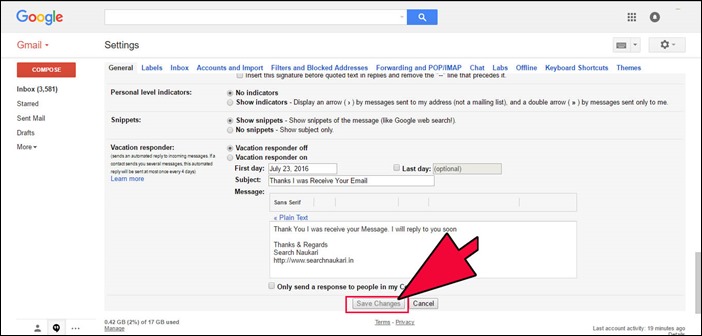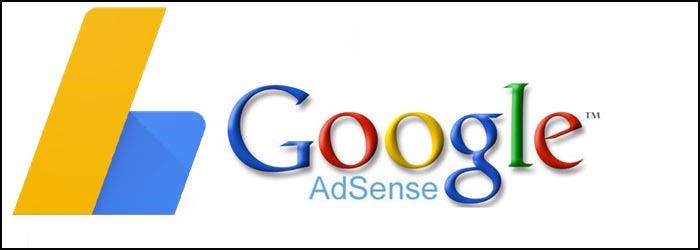Gmail is a most popular email provider in the world and everyone know about Gmail now Gmail launches new Undo option for their user by this option users can stop their wrongly sent Email and make corrections on the typed email. This option of Gmail can stop email sending for 5 to 30 Minutes. This is a very useful option for everyone. You can enable Undo Option in your Gmail Account by following these steps.
Step 1
In the first step Login to your Gmail account and then click on Gear icon in the right top corner. Please make sure it is not the basic html version open standard version of Gmail for activating this option because it could not work on basic html version.
Step 2
In the pull down menu click on setting. Your Default settings will be open after clicking on this menu link of Settings. Now find undo option in the settings of your Google Account.
Step 3
Scroll Down and find Undo Settings and then choose what time you want to stop sending email please choose a best time for stopping your email because in this time you need to correct your message of email.
Step 4
After filling the information for Undo Options click on save Changes button. After click on save changes button the settings will be saved successfully and Undo option will be activating on your email.
Now your Gmail Account ready to stop wrongly sent email now you can stop your email for 5 to 30 minutes. When you will sent a email to your friends or your family you will be see a link with Undo option in top of the Gmail Page click on this link and make changes on your email message. Thanks for reading this post please get in touch with this post and get updated content on it.